6 Common WordPress Login Issues

Try as it might, technology doesn’t work 100% of the time. This is especially true for websites! If you’ve experienced difficulty logging into your WordPress website, well, you’re not alone. If you experience login issues, try one of the 6 suggestions below!
How do I log in?
Logging in to your WordPress website is the first step! Luckily, we’ve created a handy-dandy tutorial. Check it out here!
1. Lost or Forgotten Password
If you’ve lost or forgotten your password there’s no cause for panic. It happens more often than you’d think! First, if you’ve used multiple browsers or devices to log into WordPress, check to see if any of those browsers or devices are still logged in. If that doesn’t work you can first try using the built-in recovery feature. Click on Lost your password? on the login screen and you will be prompted to enter your email address. WordPress will send you a link via email, which you can use to create a new password.
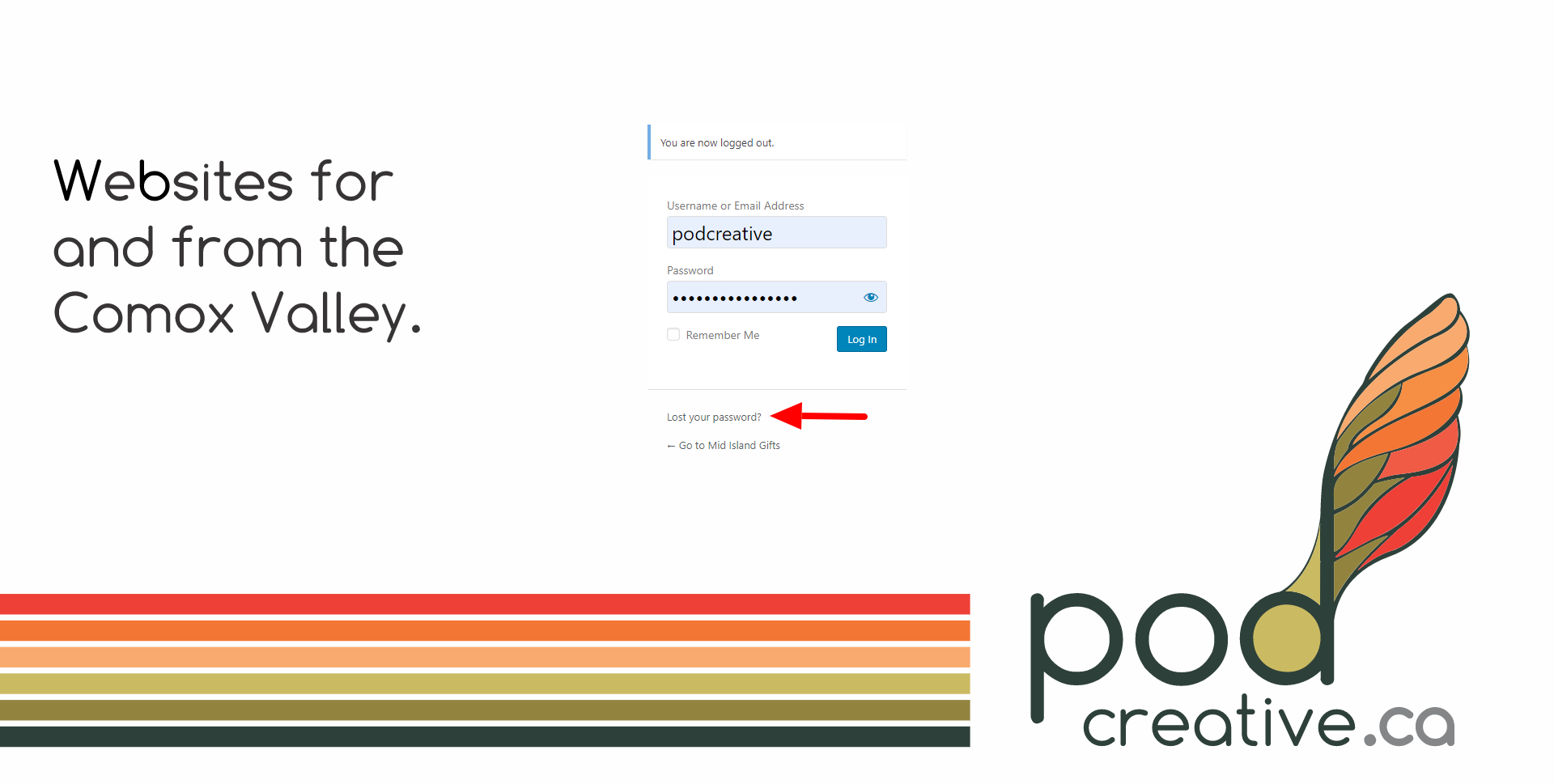
2. Cache and Cookies
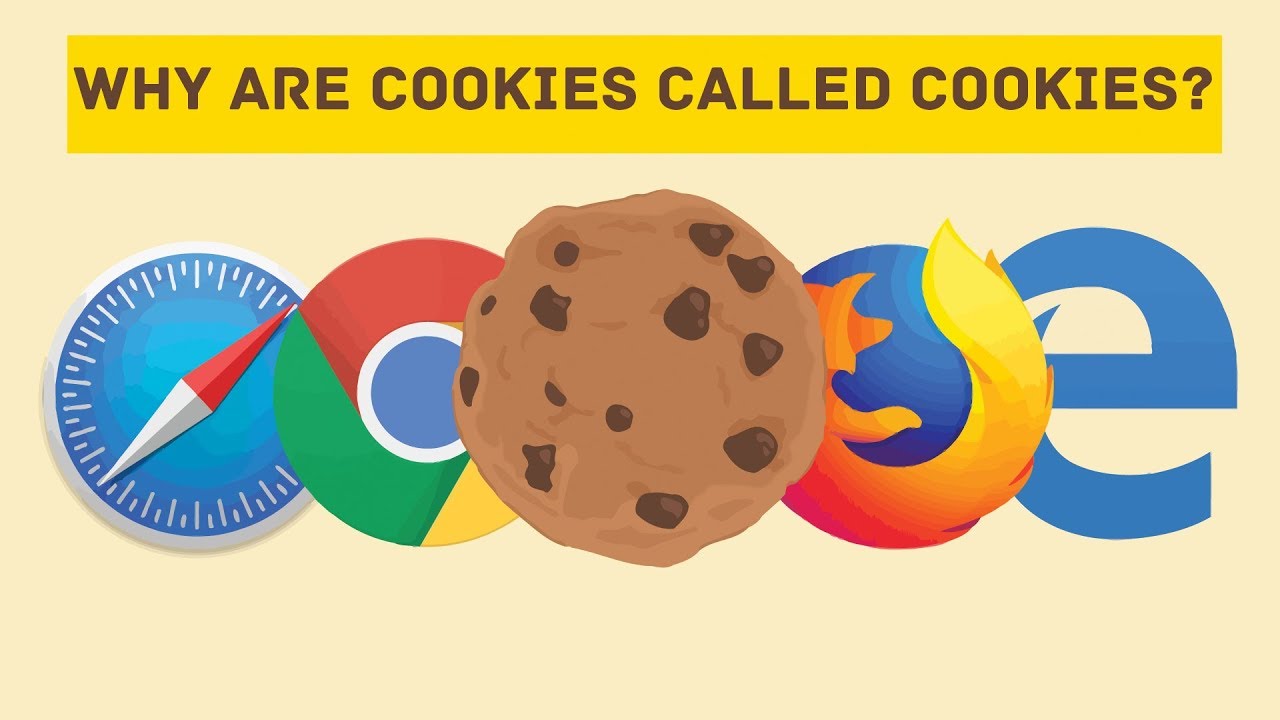
Cookies are small files located in browser directories that store information about a user’s interaction with specific websites. WordPress requires the use of cookies during the login process. If cookies are not enabled, WordPress login can’t occur.
The browser cache refers to the temporary files stored on your web browser when you access a web page. If your cache is not updating properly, you may be viewing older versions of some of the files that support WordPress.
Luckily, cache and cookie-related WordPress login issues are usually easily fixed. First, check to make sure that cookies are enabled, and then clear your cache and cookies.
3. Plugin Interference

Plugin failures and conflicts happen more often than you think.
You can confirm a plugin is causing the issue by deactivating all of your plugins, or by temporarily renaming the plugins folder.
If you have access to your admin panel, simply go to the Plugins menu and deactivate all plugins. Make sure to back up your site first. Select all of the plugins, go to Bulk Actions and choose Deactivate.
If you don’t have access to the admin panel, you can rename the plugins folder in your WordPress root directory. Use a File Transfer Protocol (FTP) client, locate the wp-content/plugins folder, and rename it temporarily.
After you rename that folder, WordPress won’t be able to recognize or access it. That means it will automatically disable all plugins on your website. Although that might wreak a little havoc, it’s the fastest way to confirm if a plugin is behind your login issues.
Once you have deactivated all plugins, try logging in. If you’re now able to log in, you’ve confirmed that a plugin is causing the issue. If so, you’ll need to troubleshoot to discover which plugin is causing the issue. You can take a look at the “Check Your Plugins” section in this blog post for more detailed instructions.
4. Theme Interference

Theme problems can cause WordPress login issues, especially if your theme includes a custom login page. This issue is most likely to rear its head when a problematic theme update is installed, or when the WordPress core is updated, producing a theme incompatibility.
Determining if your theme is behind your login woes works much the same as with plugins. You can change the name of the folder for your active theme via FTP, and WordPress will revert to its default template.
To do this, temporarily rename your active theme’s directory so that WordPress doesn’t recognize it. Access the wp-content/themes folder using an FTP client, find the active theme’s folder, and give it a new name.
NEVER PANIC!
If your website is hosted with us we always have your back! If you’ve lost your password or things just aren’t working please contact us right away, and we will get you back in and creating content in no time!
5. Corrupted Login File
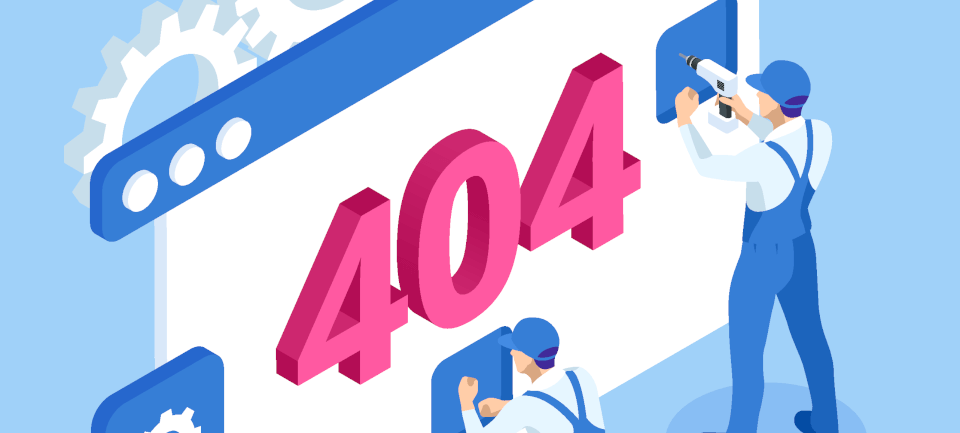
By default, your WordPress login page is located at wp-login.php, which is also the name of its corresponding file. If WordPress can’t find that file, then you won’t be able to log in to your website and you may run into a 404 error.
To determine if this is the problem (and to simultaneously resolve it) you will need to replace the wp-login.php file with a brand new one. To do so:
- Back up WordPress before deleting your login file.
- Locate your wp-login.php file within the WordPress root directory.
- Next, download the latest version of WordPress and locate the wp-login.php file in the new download.
- Copy this file in place of your deleted file.
- Open the new login file and search for “redefining user_login.”
- Just below a PHP comment beginning with that phrase, find and replace code as shown in the snippet below.
If a corrupted wp-login.php file was the cause of your login problems, that should be fixed now!

6. Redirected WordPress or Site URL
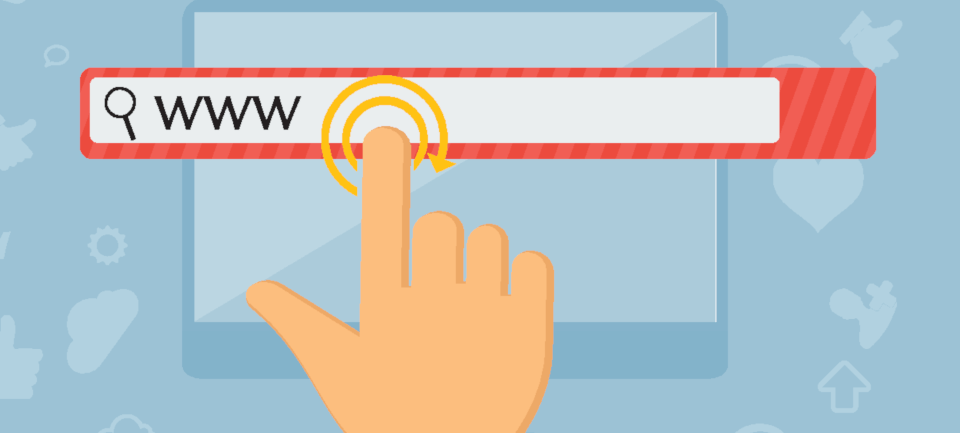
The WordPress address URL identifies the location where WordPress is installed, while the site address URL identifies where your website should resolve. If either is wrong, it can result in WordPress login issues and other errors that prevent you from accessing the admin section.
This can happen if you have recently migrated your website or altered the location of the WordPress core files. It can also simply be due to an errant keystroke while working with your WordPress database (it happens to the best of us!).
The WordPress codex recommends that you follow one of these approaches for updating your site’s URL:
- Edit your functions.php file.
- Change the URL through your database.
- Use WordPress’ “relocate” function.
You can find instructions for how to execute all three approaches within the Codex. Before you get to work, though, return your wp-config.php file to its previous state by deleting the two lines that you added to it.
Final
Thoughts
Being unable to log into your WordPress website is a drag. Hopefully, with one of these 6 solutions, you can get back into your site and creating content! If these solutions don’t work we strongly encourage you to reach out to your web development team or website host!
