Useful add-ons for Gmail (Boomerang and Undo button)

Gmail is a very powerful tool but it can be made better. Two additions to Google’s mail aggregator that will revolutionize your email use are Boomerang for Gmail and Google’s Undo button.
Sending an email later
With Boomerang, you can write an email now and schedule it to be sent automatically at the perfect time. Just write the messages as you normally would, then click the Send Later button. You will be able to set when you want that email to send. Send it an hour or two from now or set a custom date and time.
Follow up reminders
Need a tidier inbox, but don’t want to lose track of important messages? With Boomerang you can take messages out of your inbox until you actually need them. Click the Boomerang button when you have an email open, and choose when you need it again. Boomerang will archive your message. At the time you choose, it will be brought back to your inbox, marked unread, starred or even at the top of your message list.
Tired of never ending website updates?
Pod Creative offers dedicated, managed hosting for $30/month. That means you never have to worry about the next update.
Google’s Undo button
There isn’t one of us who hasn’t sent an email we wish we could take back (if even just to proofread it one more time). Now with Gmail you can; read on as we show you how to enable the extremely useful Undo button.
With just a minor change in your Settings menu you can buy yourself some much needed wiggle room where you can undo a sent email, slap the attachment on (and fix that typo while you’re at it) and send it back out.
Activate Undo
To enable the undo button navigate to the Settings menu while logged into your Gmail account via the web.
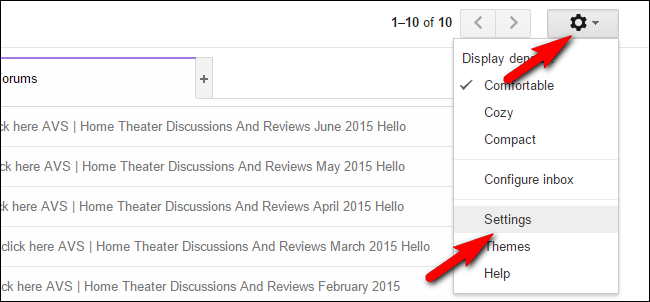
The Settings menu is found by tapping on the gear icon in the upper right corner of the screen and then selecting “Settings” from the drop down menu.
Within the Settings menu navigate select the “General” tab and scroll down until you see the “Undo Send” subsection.

Check “Enable Undo Send” and then select the cancellation period. At the moment your options are 5, 10, 20, and 30 seconds. Unless you have some pressing need to do otherwise, we’d recommend selecting 30 seconds as giving yourself the largest possible undo window is always ideal.
Once you’ve made your selection be sure to scroll all the way down to the bottom of the Settings page and click the “Save Changes” button to apply the changes to your account.
Trackbacks/Pingbacks