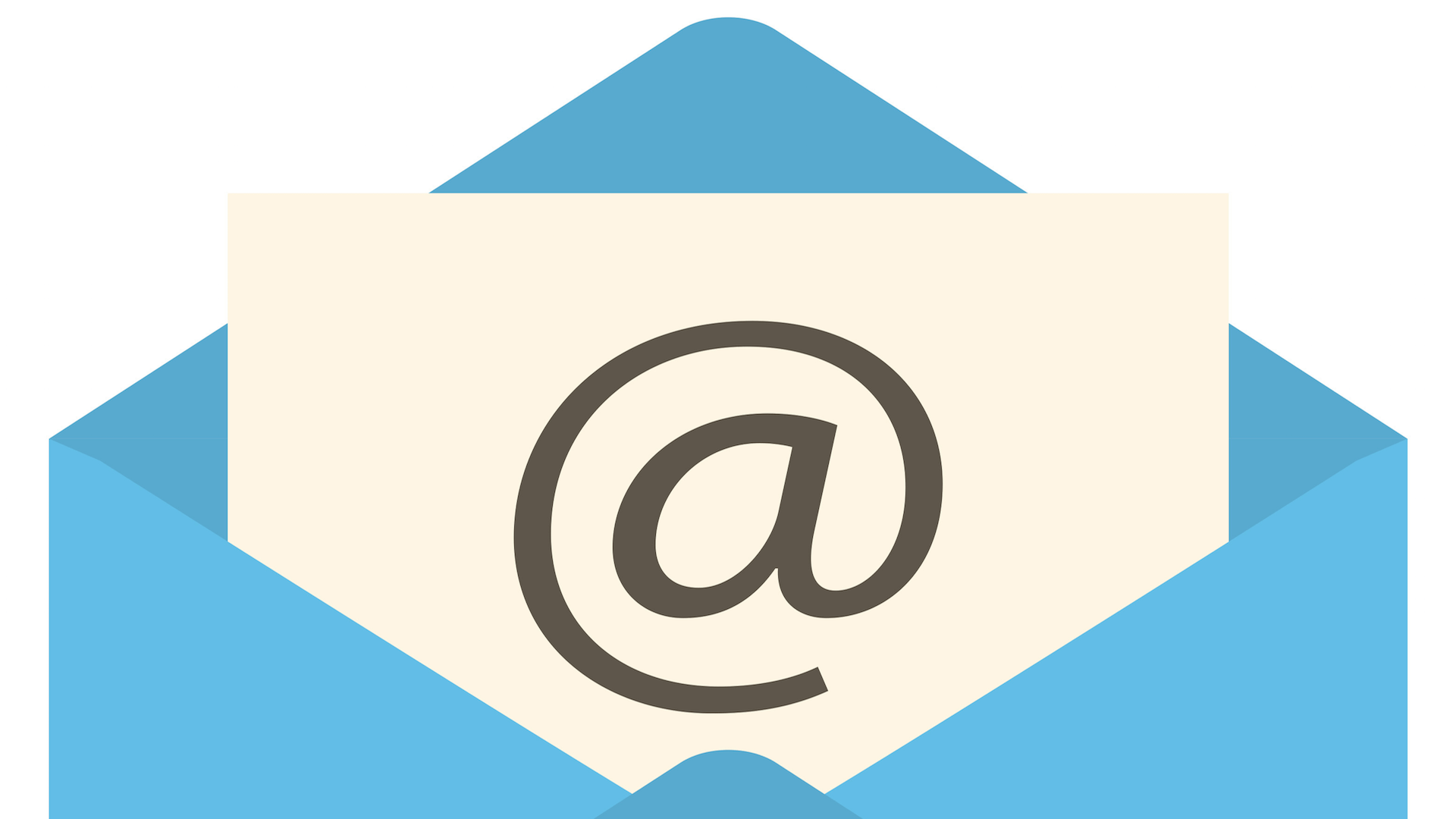Gmail. Practically everyone has a Gmail account, but do you know how to customize your account to best suit your needs? The use of Filters and Labels can transform your Gmail inbox from messy to organized!
Why Gmail?
Communicating with clients is a key aspect of running any business and email is one of the best tools at your disposal to do so. However, chances are you’re going to get a lot of emails. You need a reliable, easy to access program that offers functionality and the ability to expand. Thats where Gmail comes in! In our experience, importing your domain email account into Gmail is straightforward and offers flexibility that other programs simply cannot. We truly believe Gmail offers far superior functionality to any email program, even Outlook!
The google suite of tools is king!
The ability to access your email on any device at any time, whether it be a personal account or a business account, for free, is amazing. Gmail is extremely user friendly, with a wide variety of tutorials aimed at any user’s skill level.
With seamless integration of Google Drive, Google Sheets, Google Docs, and so much more, what’s not to love!

What are Labels and how do I use them?
The use of labels in Gmail is similar to the use of folders in Outlook. Labels help you organize your inbox, sort your emails, and keep grouped topics or emails together. To create a label:
Start at your Gmail Inbox on your desktop. You cannot create labels from the Gmail app.
- Click on the gear icon and select “Settings”
- Select the Labels option from the menu
- There are three different types of labels: System labels, Categories, and Labels.
- System labels are auto-created by Gmail and cannot be removed. They can however be hidden if you do not wish to use them.
- Categories are labels you can use for non-essential emails, such as marketing emails, etc.
- The general labels option is where you can customize your labels.
- To create a label:
- Click on “Create new label”
- Add in your label name
- Select a label to nest under if you would like this option
- Click “Create Label”
Now you have a Label! This will help you sort your emails into as many different sections as you would like, clearing up your inbox and creating an organized feel to your Gmail.
Pay extra attention to this part
Labels and filters work synonymously together! You can choose to create a filter for your label or not, it’s all up to you. Google has some fantastic ‘add on’s’ to Gmail that provides even more functionality! You can even create a label within a label.
In our opinion Gmails labels and filters are far superior in functionality to Outlooks folders and rules.
What are filters and how do I use them?
Filters are the same thing as rules in Outlook. You can filter your messages into specific folders, categorize them, delete them, etc. To create a filter:

Start at your Gmail Inbox. Unlike labels, filters can be created through the app, as well as on your desktop.
- Click on the gear icon and select “Settings”. Select the “Filters and Blocked Addresses tab.
- In this tab, you can both create Filters and add email addresses to your Blocked Addresses tab list.
- To create a filter:
- Click on “Create a new filter”
- Fill in the specific filter information, such as who the email is from, which email address it was sent to, keywords, etc.
- Click on “Create Filter”
- Select the parameters of the filter i.e. Apply a label, skip the inbox, mark as spam etc.
- Click “Create Filter”
Now your newly created filter will sort your emails to your specifications! For example, in Hannah’s Gmail she has created filters to sort all emails addressed to hannah@podcreative.ca to automatically skip the inbox and move directly to the label “Work.” From there she manually sorts emails into nested labels, and never has to worry about a missing email!
wrapping this all up
The use of Filters and Labels can transform your inbox from a chaotic mess to organized in a matter of minutes. These incredible tools are often overlooked but their functionality is bar-none.
We recommend to all our clients they create and use filters and labels for their business email, as well as personal! Labels and filters are especially helpful if there are multiple people accessing the same email account for business purposes, such as front office staff at a salon or multiple receptionists for a law firm.